Asset Maintenance Control Panel
RentalPoint supports tracking of assets in and out of maintenance for service and repairs.
Access the maintenance menu via Products-->maintenance tab
Use the  option to limit assets displayed in the maintenance window by status and type
option to limit assets displayed in the maintenance window by status and type

See Fig 1.3 Below
A. Move between grid display options (Current, Product, Asset, All, Archived). All assets meeting that criteria will display on the grid.
B. Set the current record range using the scale at the bottom of the maintenance screen.
C. Enter any product code, description, barcode into the search text box
D: Use  to clear the search box
to clear the search box
E: Use  to refresh the grid
to refresh the grid
Fig 1.3
Print Maintenance Record
Print a copy of the maintenance record to attach to the asset if needed. This way issues with assets can easily be identified when looking through gear.
Access print options via  or right click on the maintenance grid
or right click on the maintenance grid

Edit Maintenance Record
Access the Edit Maintenance Record option via the  icon or right click on the maintenance grid, then click
icon or right click on the maintenance grid, then click  to open
to open
maintenance details for the asset currently highlighted in the grid
Modify any maintenance details for the asset, including return to service date, then click  to save or
to save or  to cancel the session
to cancel the session

Scan Asset(s) from Service into Maintenance
Access scan options via the  icon or right click on the maintenance grid, then click
icon or right click on the maintenance grid, then click  to scan assets to maintenance
to scan assets to maintenance

- Use the
 option to add asset maintenance records that will affect the availability of the asset, until it is repaired and returned to service.
option to add asset maintenance records that will affect the availability of the asset, until it is repaired and returned to service. - Use
 option to add maintenance history for an asset without affecting its current availability
option to add maintenance history for an asset without affecting its current availability
Ref Fig 1.1 Below
To move assets from service to maintenance, first scan the assets into the maintenance list
Errors and warnings will display at the bottom of the window
Then, click  , or the
, or the  tab to enter maintenance details.
tab to enter maintenance details.
Fig 1.1
Ref Fig 1.2 Below
Once all maintenance details are entered, click  to save or
to save or  to cancel the session
to cancel the session
All items scanned will be entered to maintenance with the same details, however each asset will have its own maintenance record
Fig 1.2
Return Asset(s) from Maintenance to Service
Access return options via the  icon or right click on the maintenance grid, then click
icon or right click on the maintenance grid, then click 

Ref Fig 1.1 below:
When returning a list of assets, scan each barcode then click  (or enter) to add the asset to the return list
(or enter) to add the asset to the return list
Errors and warning will appear at the bottom of the window
Once scanning is complete, click  to return all assets in the list or
to return all assets in the list or  to cancel the return session.
to cancel the return session.
Fig 1.1
OR.....return the asset to service from the Inventory Setup window by editing product properties

Maintenance Costs
Double click on any maintenance record on the grid to see full history of maintenance costs for that asset
Alternatively, access maintenance costs from the Products Menu Inventory Tree....
OR from the Products Icon Menu
The Maintenance Costs Window
Asset service and repair charges incurred during maintenance, can be recorded against each asset maintenance record. These maintenance costs can then be accessed for reporting and evaluation purposes, from the maintenance record itself or from the maintenance cost window.
See Fig 1.1 below for an illustration of the maintenance costs window.
A. Shows all maintenance costs for a given asset based on the users 'Record Type' selection
B. Show more/less entries on the grid as needed
C. Enter any information in the search box from any of the maintenance cost fields to help narrow your search to fewer records
D. Use the  arrows to the left of any heading to sort the grid in ascending/descending order
arrows to the left of any heading to sort the grid in ascending/descending order
E. Use the icons to the left of each entry to Expand /
Expand /  Collapse maintenance cost details on the grid
Collapse maintenance cost details on the grid
Fig 1.1
 Add a new maintenance record for the asset currently highlighted in the grid
Add a new maintenance record for the asset currently highlighted in the grid
 Edit an existing maintenance record
Edit an existing maintenance record
 Add an historic maintenance record for the purpose of maintaining accurate maintenance cost reporting
Add an historic maintenance record for the purpose of maintaining accurate maintenance cost reporting
 Mark the currently highlight maintenance cost record so that it may be excluded when running reports
Mark the currently highlight maintenance cost record so that it may be excluded when running reports
 Return the currently highlighted asset to service
Return the currently highlighted asset to service
Print a Maintenance Cost Report
from the Assets Menu on the top menu bar (per screenshot below)

The report scope allows the user to narrow the report output to a specific product or asset within a region, location and date range. Asset costs marked as 'Exclude from Report' can also be filtered from the output as needed
Returns Direct to Maintenance
Assets found faulty or damaged while on-site can be entered into maintenance before being returned to the booking. Once the asset is returned, the maintenance record will be activated, showing the asset as unavailable for the duration of the maintenance period. Maintenance crew may run the 'Returns Direct to Maintenance' report to show assets they should expect to receive for maintenance once a given booking is returned.
First ensure Barcode Parameter 42 is set to ‘No’ indicating that you are allowing a maintenance record to be entered for an asset while it is still physically out of the warehouse on a booking.
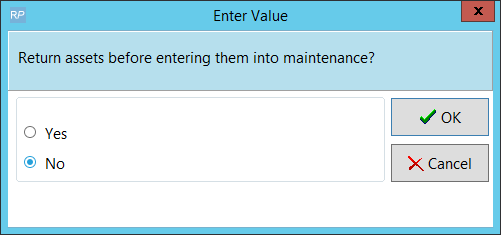
NOTE! if Barcode #42 is set to YES, then the asset will be returned from the booking when it is scanned to maintenance, and will immediately become unavailable for the duration of the maintenance period.
Then while the asset is still checked out to the booking…..

Enter a maintenance record for the asset via the products menu (see full details in help option above if needed)
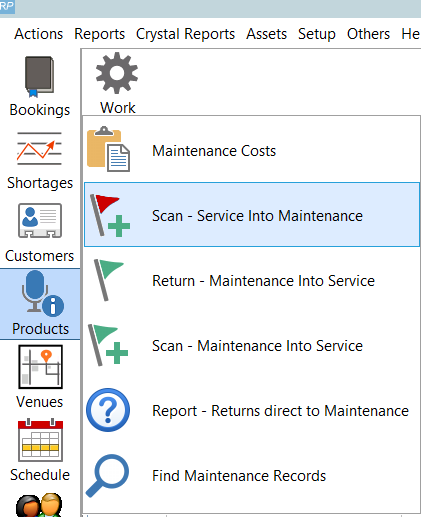
The maintenance entry form will indicate that this is a ‘Return direct to maintenance’ pending return from the booking it is out on.
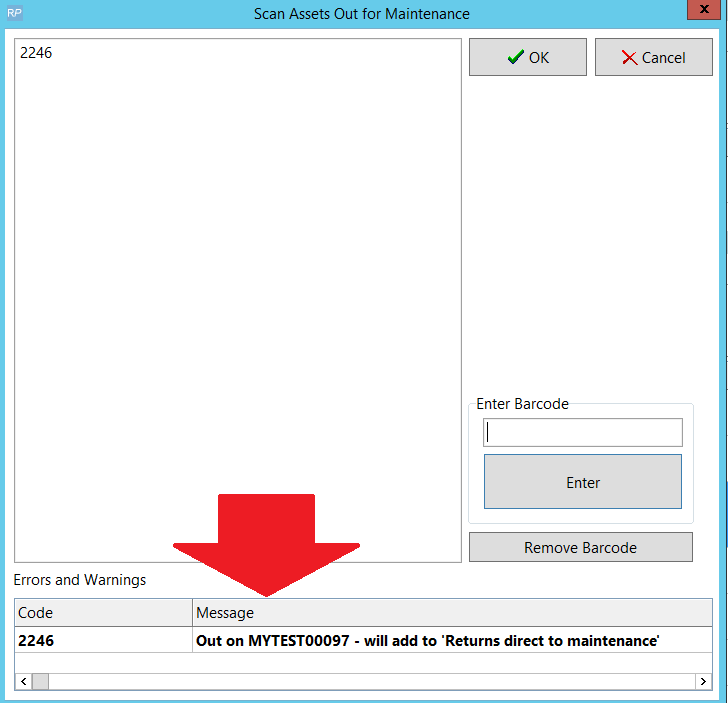
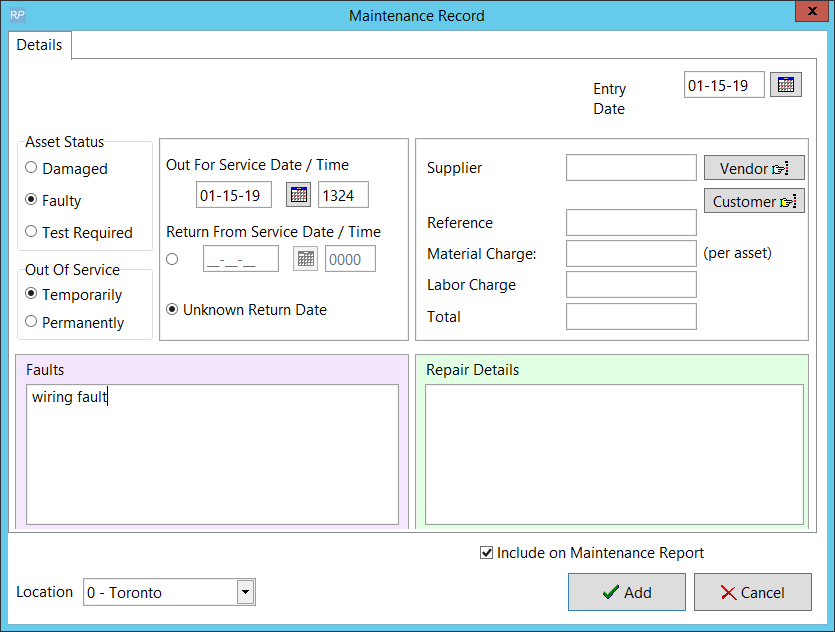
Since the maintenance record is not active (pending return of asset), you won’t see the asset on the maintenance grid. You’ll need to run the ‘Report - Returns direct to maintenance’ report to see any pending maintenance records.
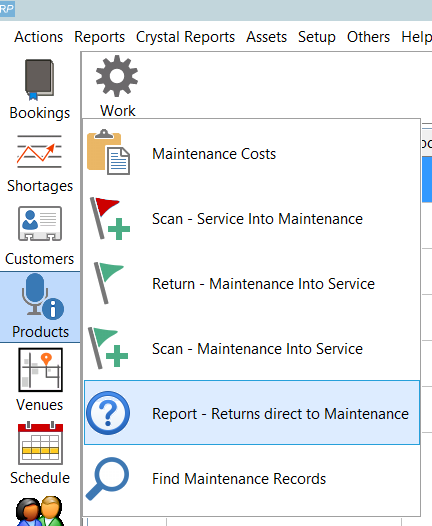
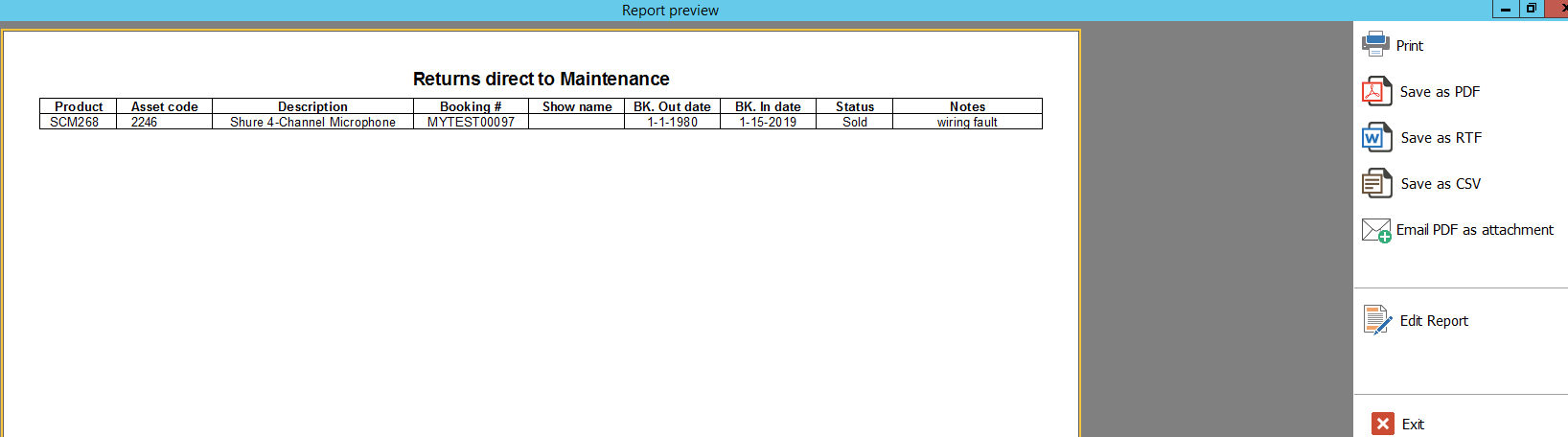
When returning the asset, you can modify the maintenance record by clicking the ‘Damaged’ button OR just check it in as normal ….
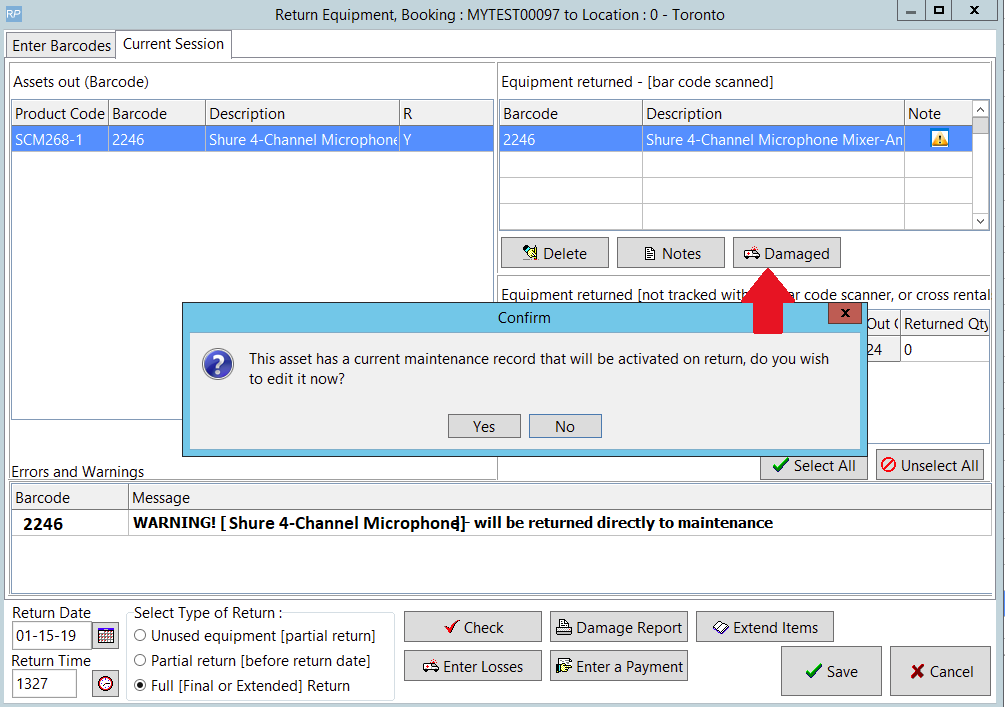
Once the asset is returned to the warehouse, RentalPoint will automatically activate the maintenance record.

SQL Query of all Assets out to Maintenance
SELECT IM.groupfld [Group],
IM.category [Category],
A.product_code [Product],
A.asset_code [Barcode],
A.serial_no [Serial],
A.locn [Item Location],
A.cost,
A.est_resale,
A.insured_val,
CASE
WHEN A.servicestatus = 0 THEN 'Active'
WHEN A.servicestatus = 1 THEN 'Temporarily Out of Service'
ELSE 'Permanently Out of Service'
END [Status]
FROM tblasset01 A
LEFT OUTER JOIN tblinvmas IM
ON IM.product_code = A.product_code
WHERE A.servicestatus = 1
ORDER BY IM.groupfld,
IM.category,
A.product_code,
A.asset_code
 option to add asset maintenance records that will affect the availability of the asset, until it is repaired and returned to service.
option to add asset maintenance records that will affect the availability of the asset, until it is repaired and returned to service. option to add maintenance history for an asset without affecting its current availability
option to add maintenance history for an asset without affecting its current availability