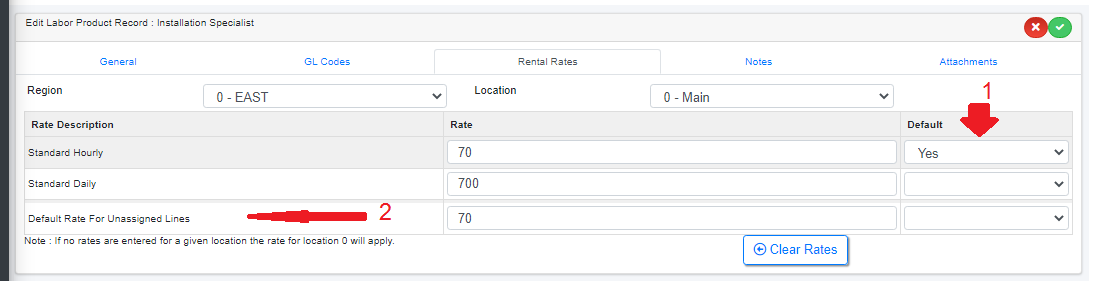Labor Rates and Structure
You'll need to Set up Crew Rates for pricing before setting up Crew Products
Once crew parameters are ready to go, you’ll need to setup your Crew (A.K.A Designations/ Labor Products) in Inventory Setup. These are services that your company offers via your technicians. For example, your company may offer services from Installation Specialist to Video Technician. You may want to create a designations for these roles so that they can be easily priced for a job.
Labor Products can be used without technician assignments so that just the job itself is recorded against the booking.
OR assign technicians to each product and use RentalPoint to track crew assignments for jobs
Labor Products use the same Inventory Tree Structure as outlined for your Rental/Sales Inventory, so you can organize your labor products into groups & categories per sample screenshot below. 
Add Labor Product
Once your Labor Rates and Tree Structure are set up (see above), you're ready to Add Labor Products.
When Labor Products are set up, proceed to Technician Tree Structure if needed.

From the Products menu click on the gear icon  to access setup options.
to access setup options.
Then highlighting any labour category folder or existing labour product click 
The new product will be added under the category you have chosen
General Tab
Enter a unique Product Code and Description, such as VIDTECH and ‘Video Technician’.
Optional Information
- Enter an external description that will be printed on documents that are given to clients.
- The Revenue Code is used to link the financial transactions to an external accounting program.
- Check 'Technician Assignment Required' only if you want to force users to choose a qualified technician when adding this labour product to a booking.
- Hourly rate structure is pulled from Crew Parameter #1 which you would have set up earlier. Choose the rate structure that applies to this labour product if default is not sufficient.
- Check 'Tax Exempt' if tax should NOT be applied to this labour product when added to a booking.
- Check 'Minimum Hours' if you apply a minimum charge for this labour product when added to a booking (Crew Parameter #12)
- Use 'change icon' to change the icon display of this product in the equipment grid if desired.

Rates Tab
Once the crew rates have been set up in Crew Structure Parameter #1, enter the different rates for the crew here. These rates will be used to calculate cost when adding this labour product to a booking.
- Use the drop down under 'Default' to identify any rate as the default rate. This is the rate that will be loaded when the labour product is added to a booking.
- Use the Default Rate for Unassigned Lines to automatically fill a value for designations added to a booking without an assigned technician
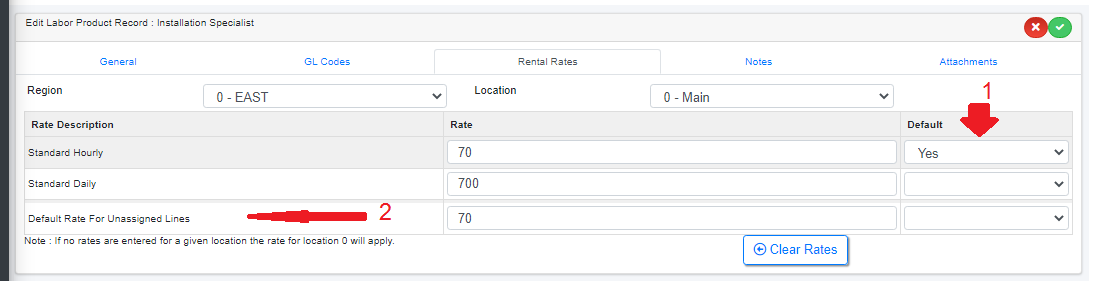
 For our multi location module, use the location drop down to set up labour rates on a location by location basis. If no rates are entered for a given location, the rate for location 0 will apply . When entering crew assignments, the rates will be based on the location of the booking. Please note that this functionality is not retroactive. If you have previously entered crew assignments for a booking, you will need the reload the rates for the changes to take effect.
For our multi location module, use the location drop down to set up labour rates on a location by location basis. If no rates are entered for a given location, the rate for location 0 will apply . When entering crew assignments, the rates will be based on the location of the booking. Please note that this functionality is not retroactive. If you have previously entered crew assignments for a booking, you will need the reload the rates for the changes to take effect.
Notes Tab
This tab stores any notes about the Labour Product including print options for output documentation.

Attachments Tab
Attach files relevant to the product here. A link to the file is stored against the product.

Technician Tree Structure
A technician is defined as someone who works for your company, where the cost or scheduling of that work needs to be recorded against bookings in RentalPoint. Technicians associated with Labor Products in Inventory Setup, can be assigned to those Labor Products within a booking.
The Technicians Folder also uses the same Inventory Tree Structure as outlined for your Rental/Sales Inventory, so you can organize your technicians into groups & categories per sample screenshot below. This tree structure need only be set up once and referenced thereafter.
The structure can be as simple as one group and one category OR several groups/categories for full/part time crew, onsite/warehouse staff.
Fig 1.1
Associate Technicians with Labor Products
Existing Technicians can be associated with Existing Labor Products (above) so that qualified technicians can be assigned to Labor Products on a booking.
from the Products menu, highlight any ' under Labor Products, then click
under Labor Products, then click 
Then click  to search for technicians, select from the list and save using
to search for technicians, select from the list and save using 

 Refresh the tree to see the new technician added
Refresh the tree to see the new technician added

Alternatively, click any technician in the Technicians tree, click on properties, then click the Contracting tab
From the Primary Skills tab, click the  to add a new designation the the techs primary skills
to add a new designation the the techs primary skills
Click  to search for a designation (labour product)
to search for a designation (labour product)

Select a designation, then click to save
to save
Complete the rest of the information and save