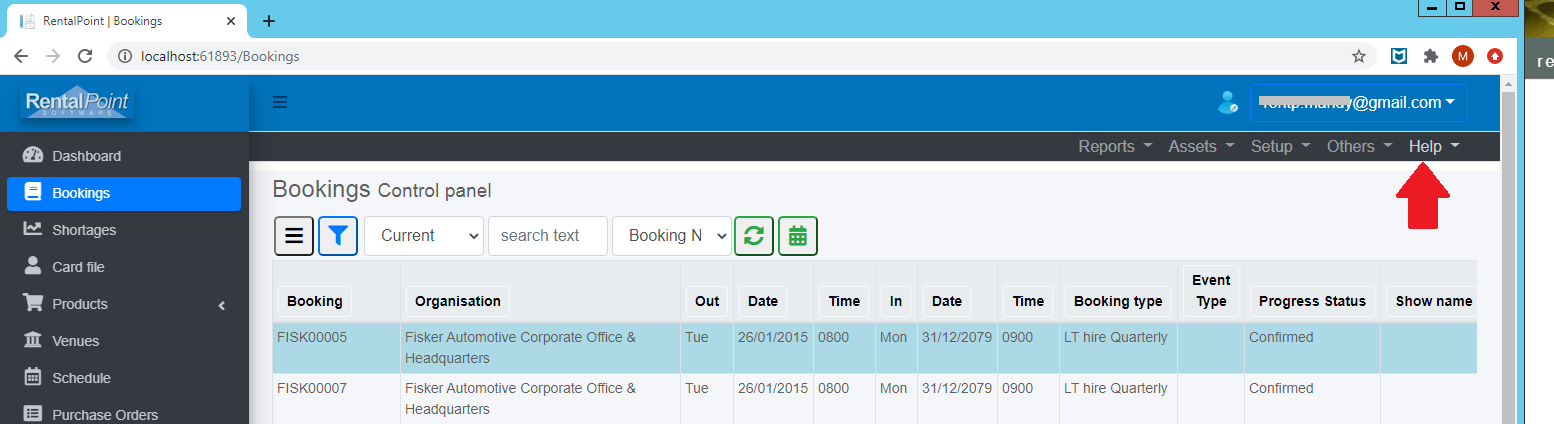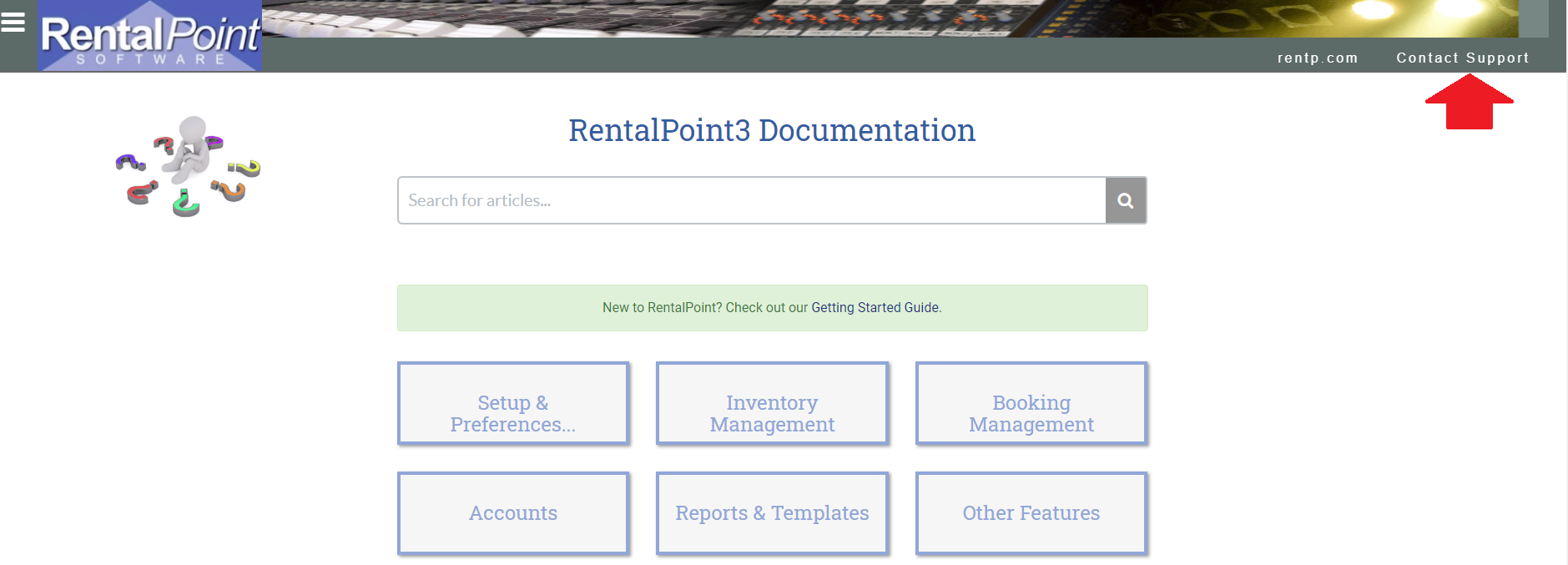Our team is committed to simplifying the daily management of your event driven rentals. On that note, we've listed a few areas below that you should set up before diving into recording bookings with RentalPoint Software.
RentalPoint is a web-based application that works in your web browser, as such no software installation is needed! You can access RentalPoint from any device with both an internet connection and modern browser support. Simply click (or paste) the link provided into your web browser and log in! For best performance, ensure you are using a mainstream browser (MS Edge, Chrome, FireFox, Safari) with cookies and JavaScript enabled.
Before you start
The following resources are available to assist you in navigating RentalPoint:
- Search our knowledge base to learn how features work. No login required!
- You can also access our knowledge base from the Help link on the top menu bar of RentalPoint Software
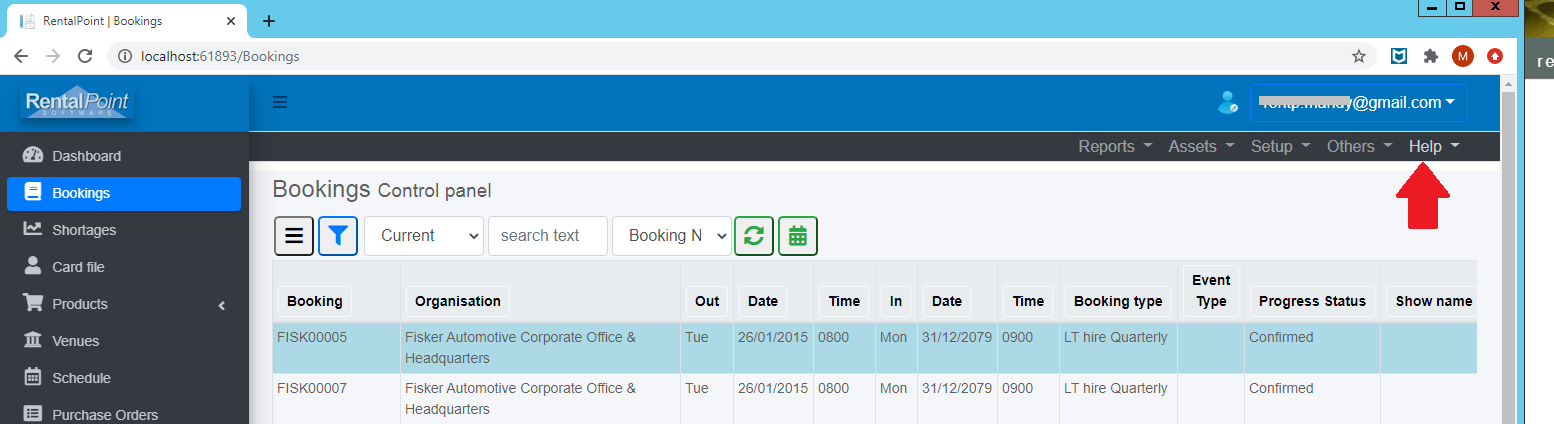
- Reach a member of the RentalPoint Team :
- Via the Contact Support link on https://rentalpoint3.knowledgeowl.com/help
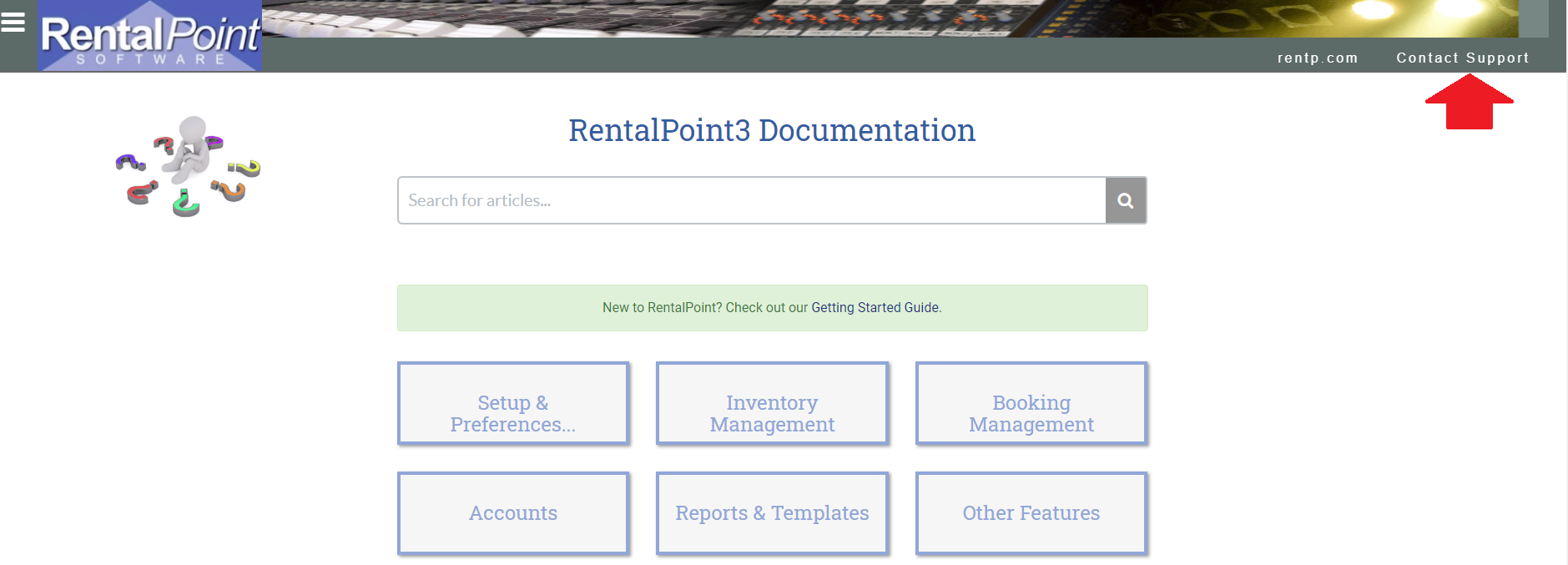
- Via email: support@rentp.com
- Via phone:
- North America (EST) : +1 (613) 377-7444 (or +1 888-591-1962)
- United Kingdom (GMT) Toll Free : 0808-134-8403 (or use the North America phone options after 2pm GMT)
- Australia (AEST): 0407-541-290
- Via the Contact Support link on https://rentalpoint3.knowledgeowl.com/help
Account Access
On completion of your enrolment, you will be provided with login credentials and a web link to access your account.
Simply click the link (or paste it into your browser) and follow the prompts to log into your account. You can customize your profile from the dropdown under your username. See Fig 1.1 below.
Access to the various software options is driven by Operator Privileges as set out by your RentalPoint System Administrator (i.e. the person in your company that decides who has access to what in RentalPoint). As a System Administrator, you can opt to tackle operator privileges and user accounts at a later stage, once the system is set up and ready for use <more information on Operator Privileges>
Fig 1.1
Pricing Schemes
RentalPoint uses Pricing Parameters to offer various rental inventory pricing options. Our Implementation Specialists are available to assist in will assist in setting up your pricing parameters tailored to how you currently price your products for rental. Please contact support@rentp.com for assistance.
Locations
Locations are useful to track inventory, revenue and bookings moving in and out of different warehouse locations. An upgraded license is required to use this feature. Here's how it works.....
Inventory Tree
When you first subscribe to RentalPoint, our Implementation Specialist will assist with importing your inventory from Excel if desired. Our detailed Inventory Setup Guide will explain inventory structure, manual setup and maintenance of your inventory.
Tax Authorities
The Tax Authorities section of RentalPoint helps you maintain all the taxes used throughout the system. 
Payment Terms
Payment Terms identify the payment intervals for customer accounts. Once created, payment terms can be used for any customer or booking. RentalPoint offers a default setup of 4 account types:
- Cash on delivery
- Cash on return
- 7/14 day account
- 30 day account
If these terms are not to your requirements, click the Payment Terms option in the setup menu to add your own custom terms.


 | Add new payment terms |
 | Edit existing terms (Existing payment terms you can be modified but not deleted - since they may be in use on current customer accounts/bookings |
 | Toggle ON for Cash Only terms - the line will turn green |
 | Toggle ON for Account terms - the line will stay black |
The payment term is used against the customer account type when setting up customer details
Payment Terms can also be set on a per booking basis if required.
Customers
When you first subscribe to RentalPoint, our Implementation Specialist will assist with importing your customers and contacts from Excel if desired. However, should you decide to set up your customers from scratch, see our detailed Customer Setup Guide for more information.
Venues


Venues are used on the venue tab of a booking

Operators & Privileges
Access to the various software options is driven by Operator Privileges as set out by your RentalPoint System Administrator. Contact support@rentp.com for more details.