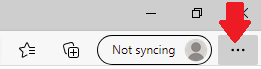Google Chrome
Internet Explorer
Microsoft Edge
Microsoft Edge® does not currently provide the ability to configure site exceptions for the pop-up blocker natively. Until such a feature is implemented, you can enable and disable the pop-up blocker by taking the following steps:
Note: Adding the page as a trusted site in Internet Explorer® may allow you to navigate without pop-ups being blocked. This will also depend on the security settings for the trusted sites zone. Ensure you close Internet Explorer and restart Edge if you make changes to the Trusted Sites.
- Click the Settings and More ••• button on the upper-right side of the browser.
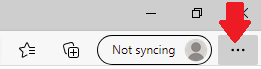
- Click Settings

- Type 'redirect' into the search bar

- Scroll down and click the 'Pop-ups and redirects' permission found

- Turn off pop up blocks

Safari
Pop ups
To run RentalPoint in Safari, ensure 'Block Pop-ups' is unchecked in Safari settings

Save Credentials
First ensure AutoFill Passwords is ON in Safari settings
Then save your password


Successful save should be storing your passwords here. You should also see other website passwords saved.
Use your stored credentials for your next login