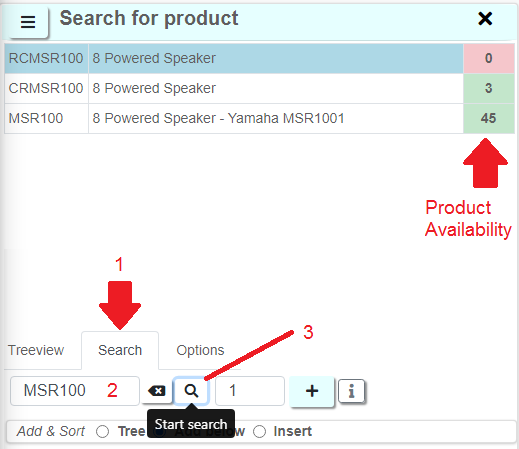If you've recently changed settings in your inventory, refresh your product tree which will clear the product cache for all users and display the latest inventory changes!

Find & Add Products
From the Equipment Grid, click  to find and add existing inventory to your booking Fig1.1 below
to find and add existing inventory to your booking Fig1.1 below
Fig 1.1
The Product Search window offers the options illustrated below and itemized under Fig 1.2
Fig 1.2
- Use the arrows to the left of the Inventory Tree to expand sections of inventory and access products
- Right click on the 'Search for Product' window or use the
 icon to access the Product operations menu
icon to access the Product operations menu - Amend Quantity to add to reflect product quantity to add to the booking
- Use the
 icon to add the set product quantity (step 3 above) to the booking
icon to add the set product quantity (step 3 above) to the booking - Use the
 icon to access product information as define in Inventory Setup
icon to access product information as define in Inventory Setup - Add & Sort products in the style defined by the selectable radio buttons (When the sequence is changed on this menu it is also updated on the search panel)
- Tree - Add using the same sequence as the product treeview
- Add below - Add below the currently highlighted line on the equipment grid
- Insert - Insert the selected product above the currently highlighted line on the equipment grid
- Search for specific products via the Search tab. Availability of the product shows to the right of the product description.
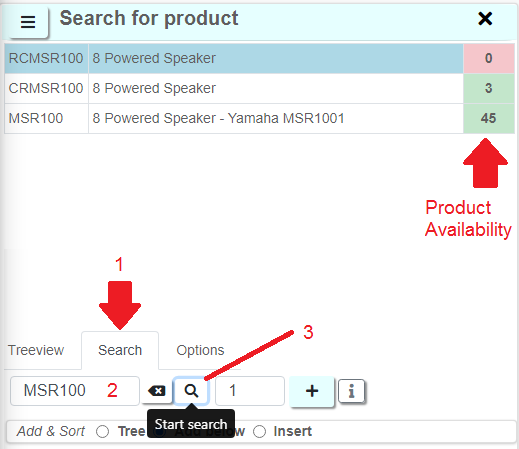
- Filter product search by location/region via Options Tab

Add Product
When you know the Product Code of the equipment you want to add simply hit <Alt> <A> on your keyboard OR
Right click on the equipment grid-->Work-->Add-->Add a Product

OR
Click the Work menu at the top of the grid

Equipment will be added or inserted on the 'Add and Sort' setting in the Product Search window. The same setting is reflected at the end of the add/insert menu.
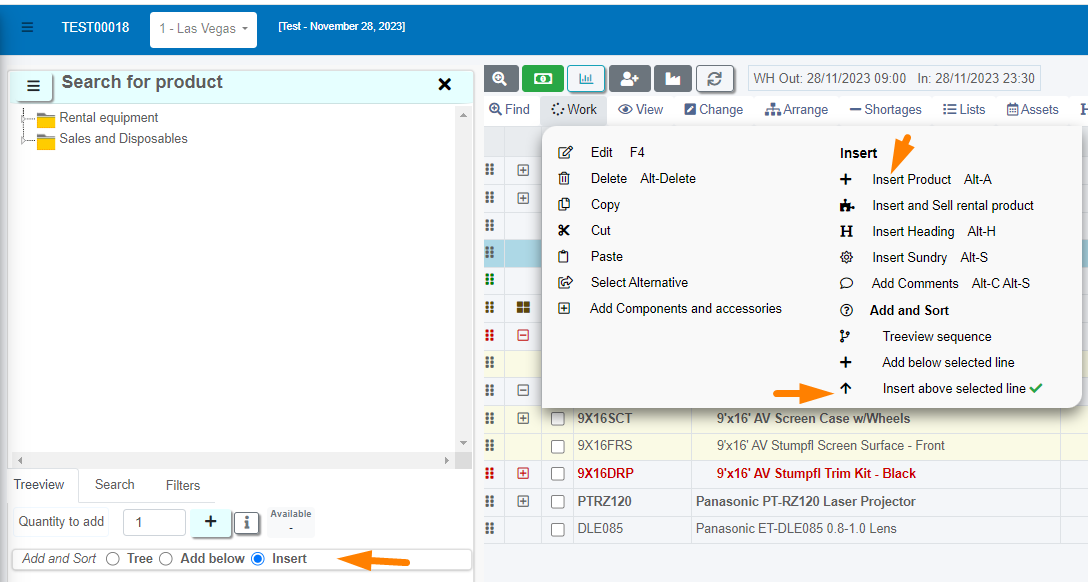
Enter a valid product code and tab across the line to complete the entry.

OR Right click again, then click Finished to cancel the operation

To Add and Sort a product on the grid, use the 'Add and Sort' option on the Work menu

Edit any Line on Equipment Grid
Highlight any line on the equipment grid, then hit F4 to edit the line OR Right Click-->Work-->Edit

OR use the Work menu at the top of the grid

Modify the line as needed, then tab to the end of the line OR right click againt, then click Finished to exit edit mode

 icon to access the Product operations menu
icon to access the Product operations menu icon to add the set product quantity (step 3 above) to the booking
icon to add the set product quantity (step 3 above) to the booking icon to access product information as define in Inventory Setup
icon to access product information as define in Inventory Setup