Create/Edit
To create a new purchase order, right click in the PO grid, then click New or use the top menu icon.
To modify an existing purchase order, right click on the PO grid, then click Open or use the top menu icon
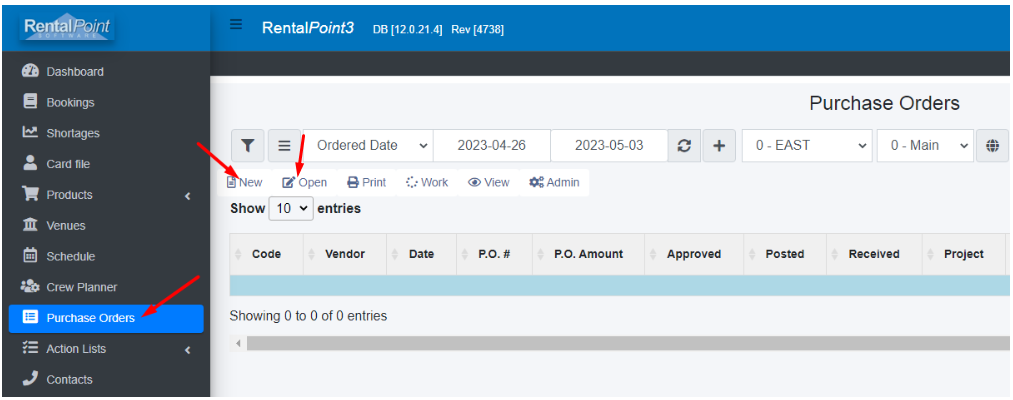
Once the PO is saved, click to see the PO on the grid
to see the PO on the grid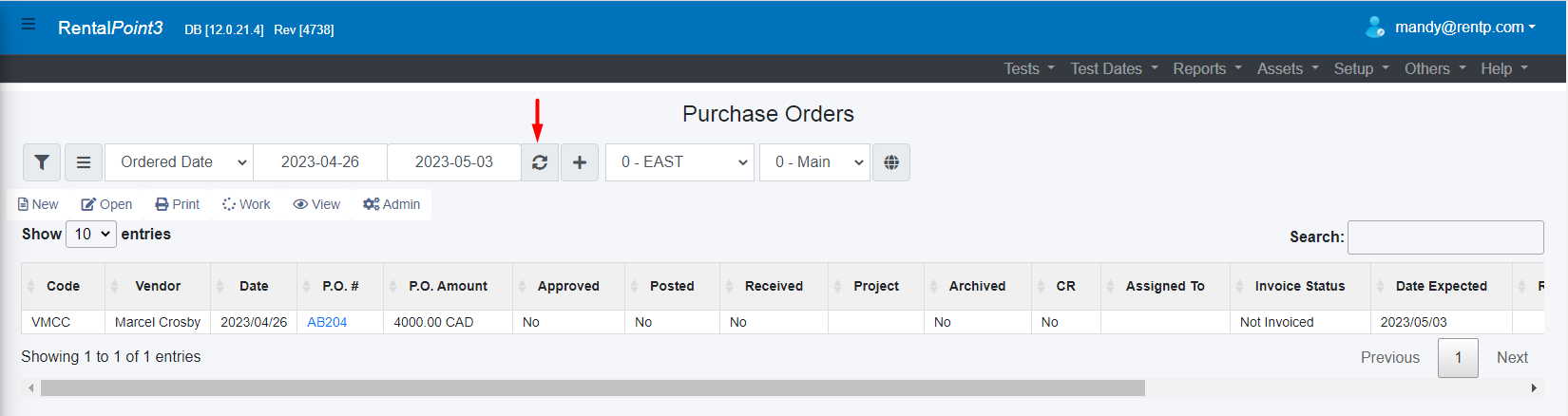
Details
The details tab contains information about the operator and the vendor that are involved in the order. Each operator has a PO limit, which is defined in the operator properties. This prevents operators from creating POs that exceed the acceptable amount.
The PO # will be assigned on save.
Status
- A purchase order must be Approved before it can be posted or received, check the box in the status window to approve the PO
- The Invoice Status field offers four options for recording the invoice status of a purchase order. Users would manually set the invoice status from within the Details tab of the Purchase Order.
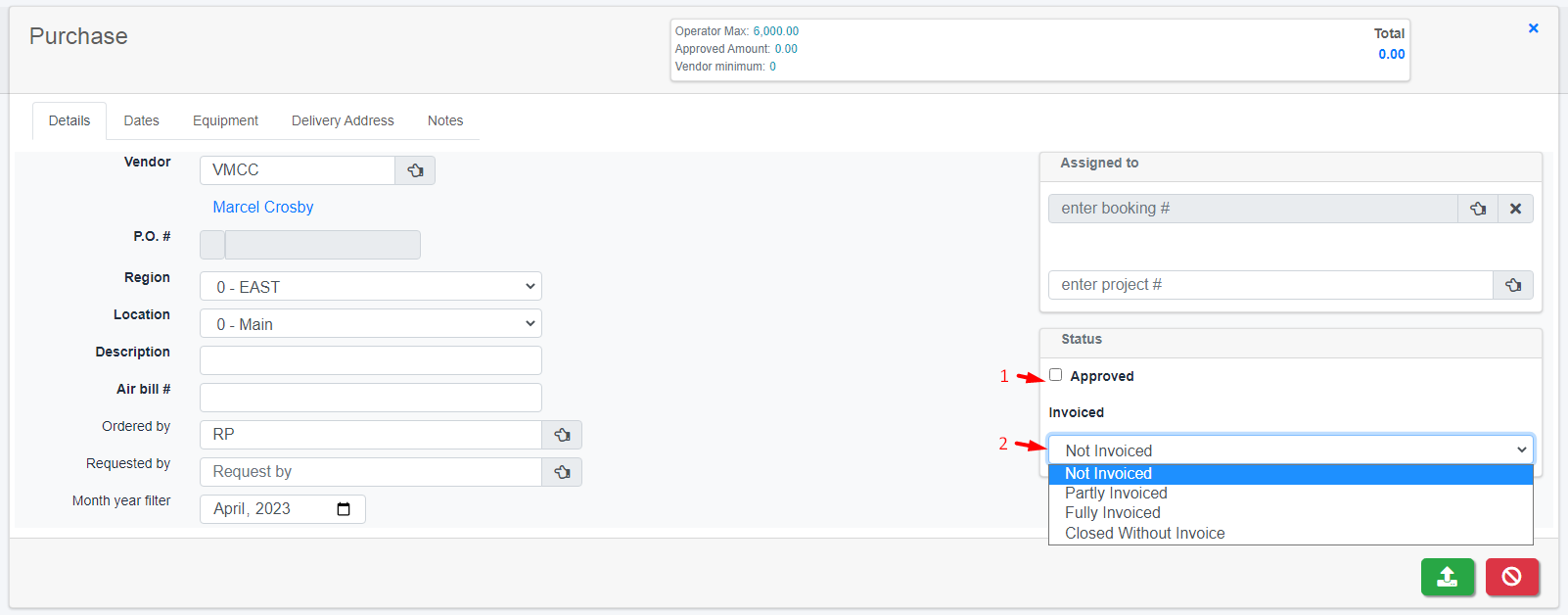
Dates
The dates tab contains the delivery method and times of when equipment should be in the warehouse.
Check the box to include the PO arrival date on the delivery and return schedule if needed.
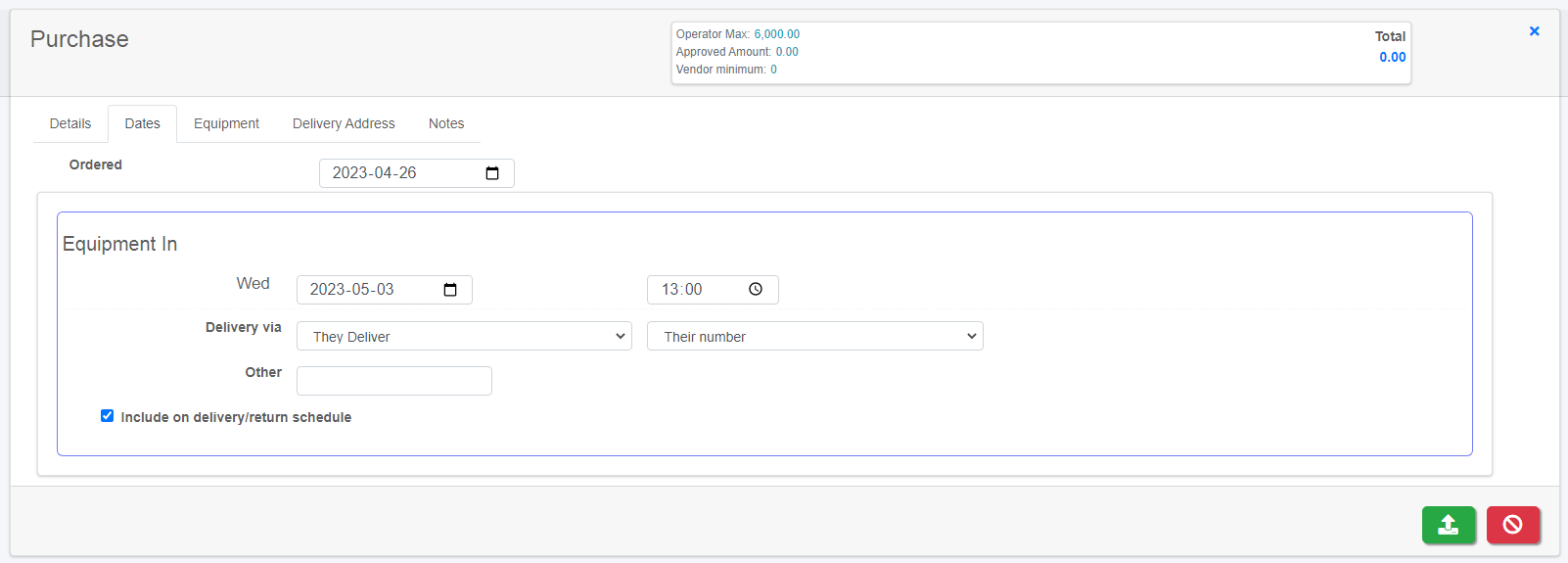
Equipment
This tab contains all the equipment that you will be purchasing. As you enter equipment into the grid, RentalPoint will add up the cost from the cost price in the sales tab of the product properties.
Glossary
 Add an item to the grid
Add an item to the grid
 Edit the highlighted item on the grid
Edit the highlighted item on the grid
 Remove the highlighted item from the grid
Remove the highlighted item from the grid
 Add a Sundry item
Add a Sundry item
 Show shortages for the highlighted item
Show shortages for the highlighted item
 Plot the highlighted product
Plot the highlighted product
 Display Running Balance for the highlighted product
Display Running Balance for the highlighted product
 Display Availability Calendar for the highlighted product
Display Availability Calendar for the highlighted product
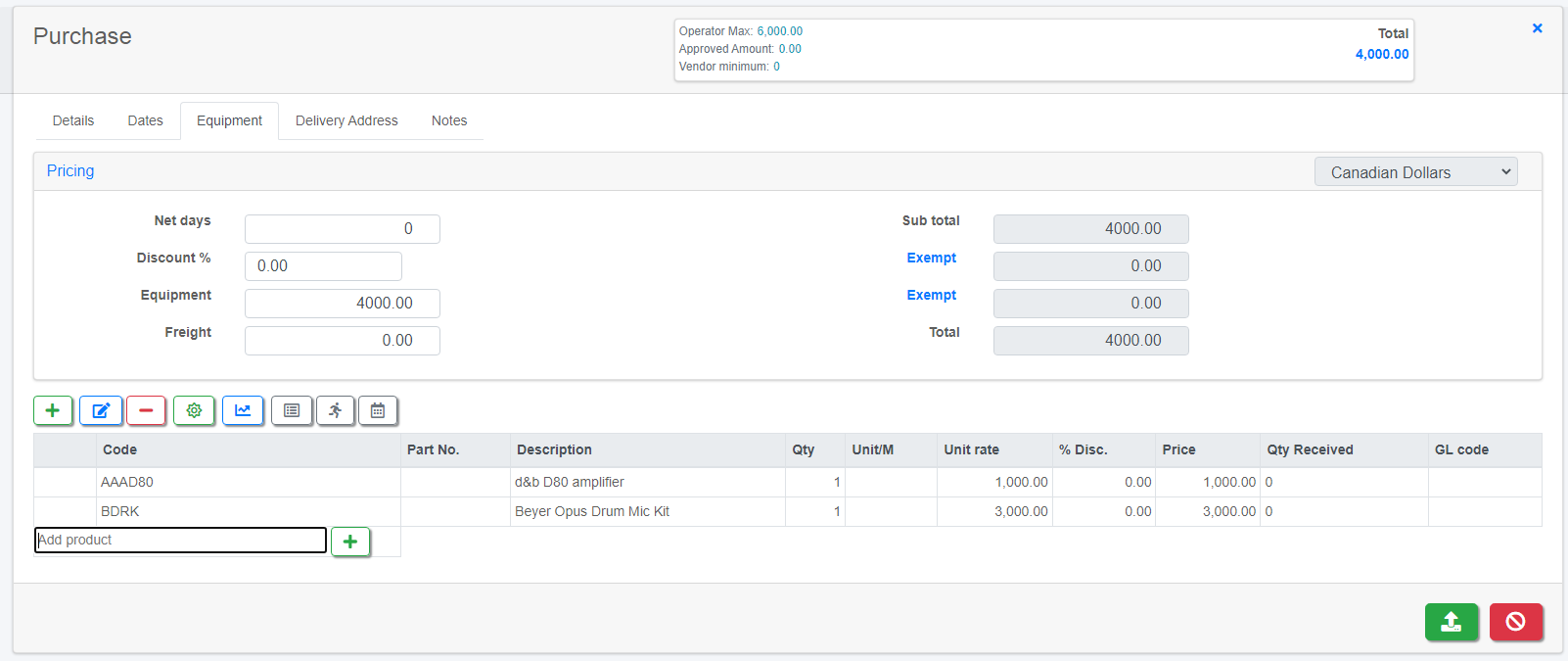
Delivery Address
The default delivery address comes from the customer record or location for multi location systems.
Clear the address to complete it manually.
Glossary
 Ship to Contact
Ship to Contact
 Ship to Venue
Ship to Venue
 Copy Address from Booking
Copy Address from Booking
 Ship to Warehouse Location
Ship to Warehouse Location
 Clear address
Clear address
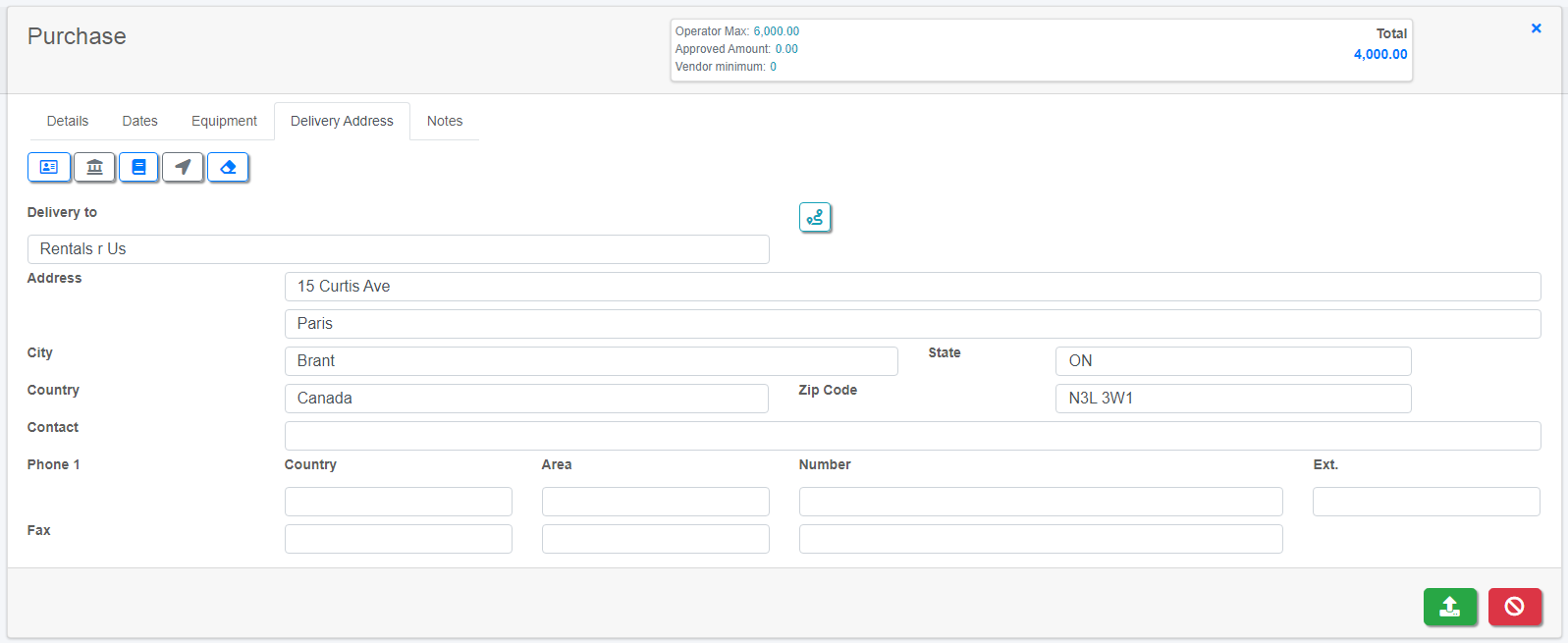
Notes
Any extra information pertaining to the PO can be added here. Check the box to include PO notes on the printed purchase order.
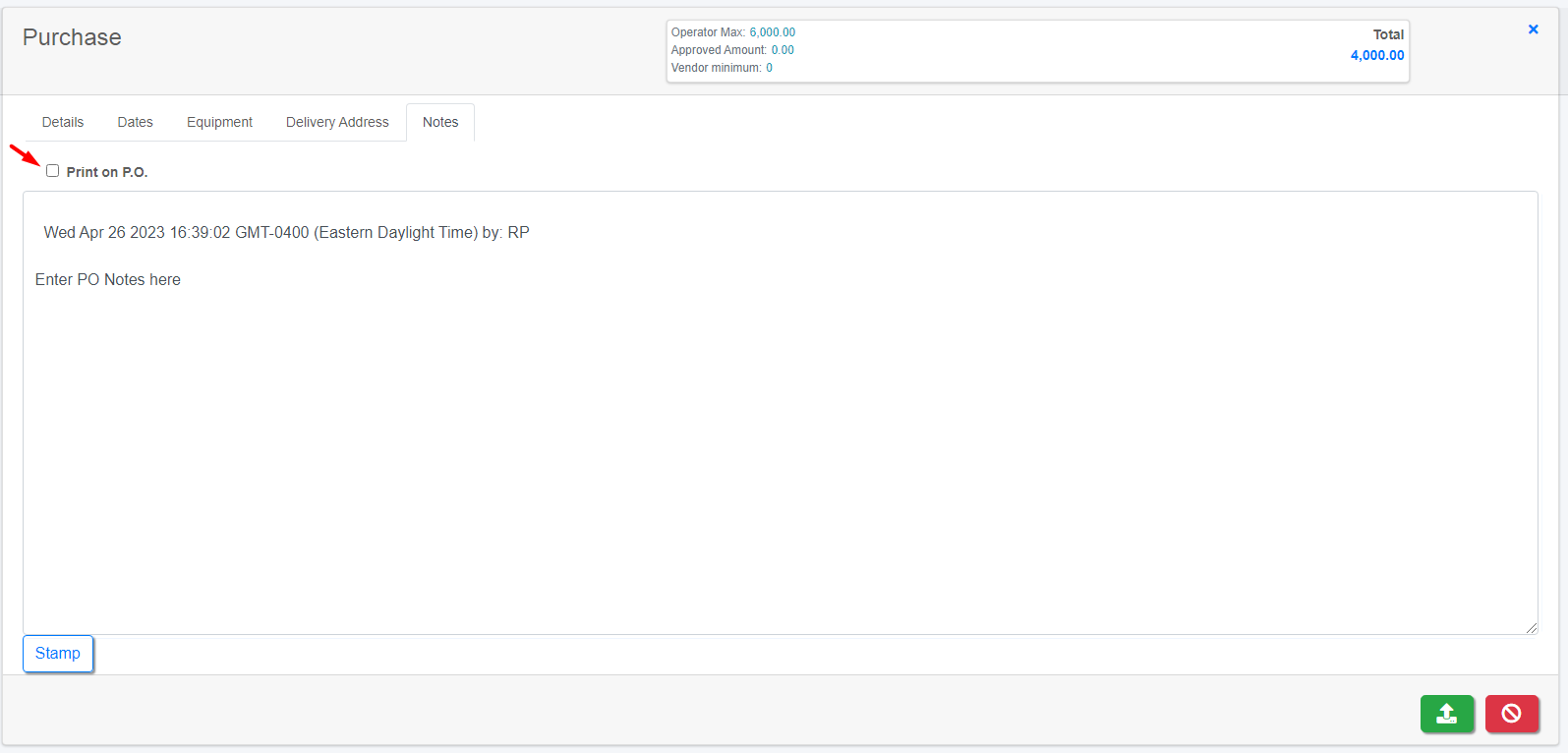

 to control the scope of the items you would like to see in the grid
to control the scope of the items you would like to see in the grid


 or right click or from the top of the grid window
or right click or from the top of the grid window

 for all locations (needs multi location license)
for all locations (needs multi location license)


 option.
option.
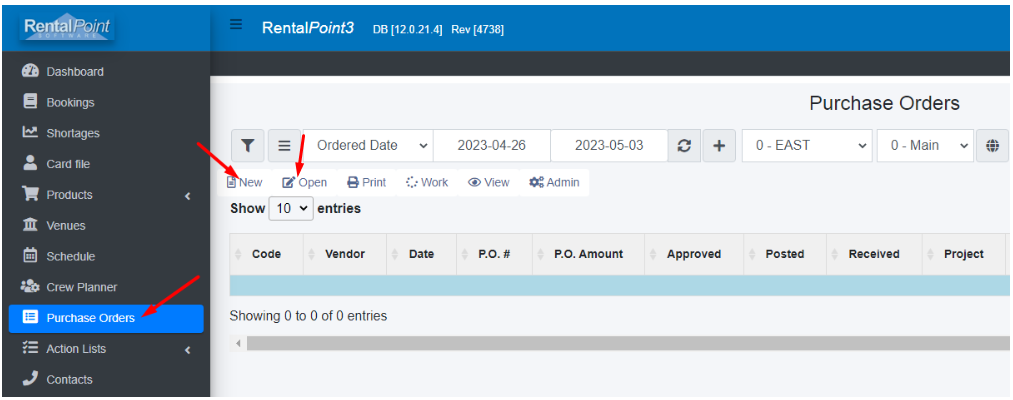
 to see the PO on the grid
to see the PO on the grid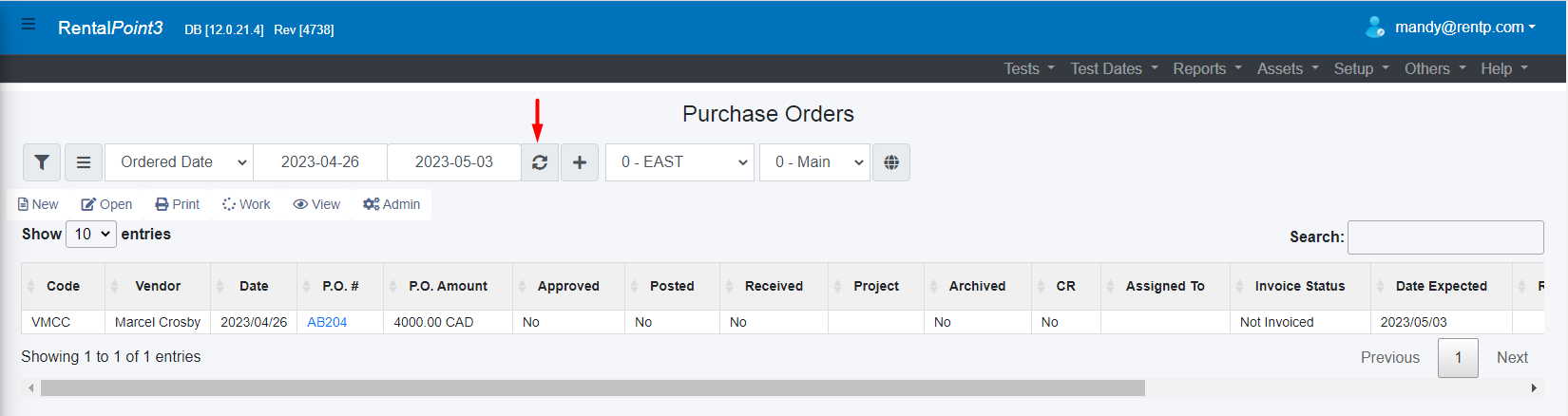
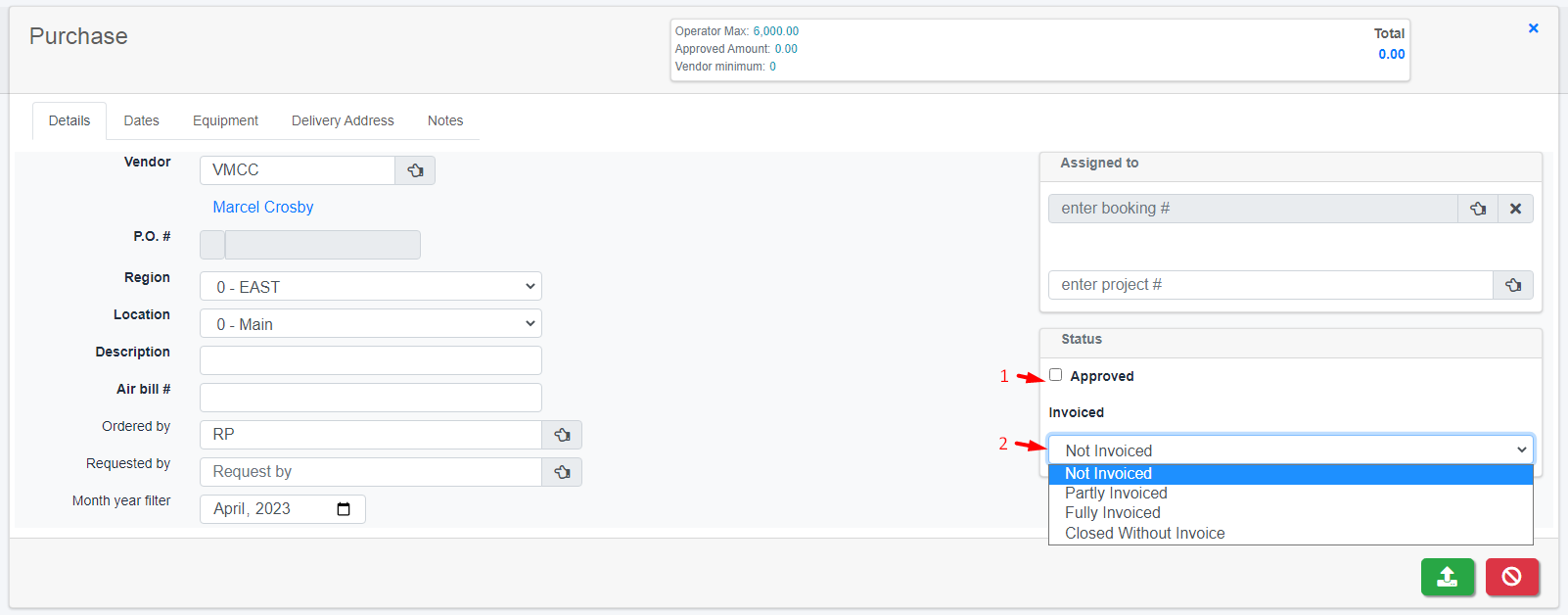
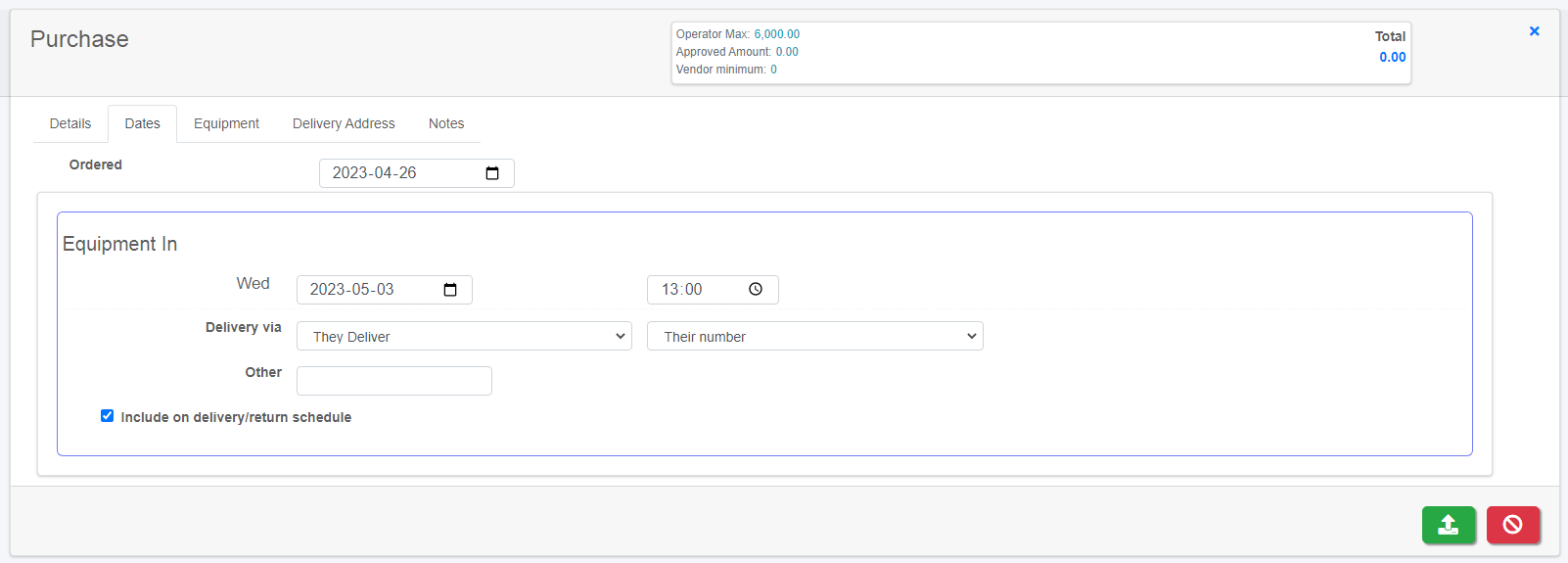
 Add an item to the grid
Add an item to the grid Edit the highlighted item on the grid
Edit the highlighted item on the grid Remove the highlighted item from the grid
Remove the highlighted item from the grid Add a Sundry item
Add a Sundry item Show shortages for the highlighted item
Show shortages for the highlighted item Plot the highlighted product
Plot the highlighted product Display Running Balance for the highlighted product
Display Running Balance for the highlighted product Display Availability Calendar for the highlighted product
Display Availability Calendar for the highlighted product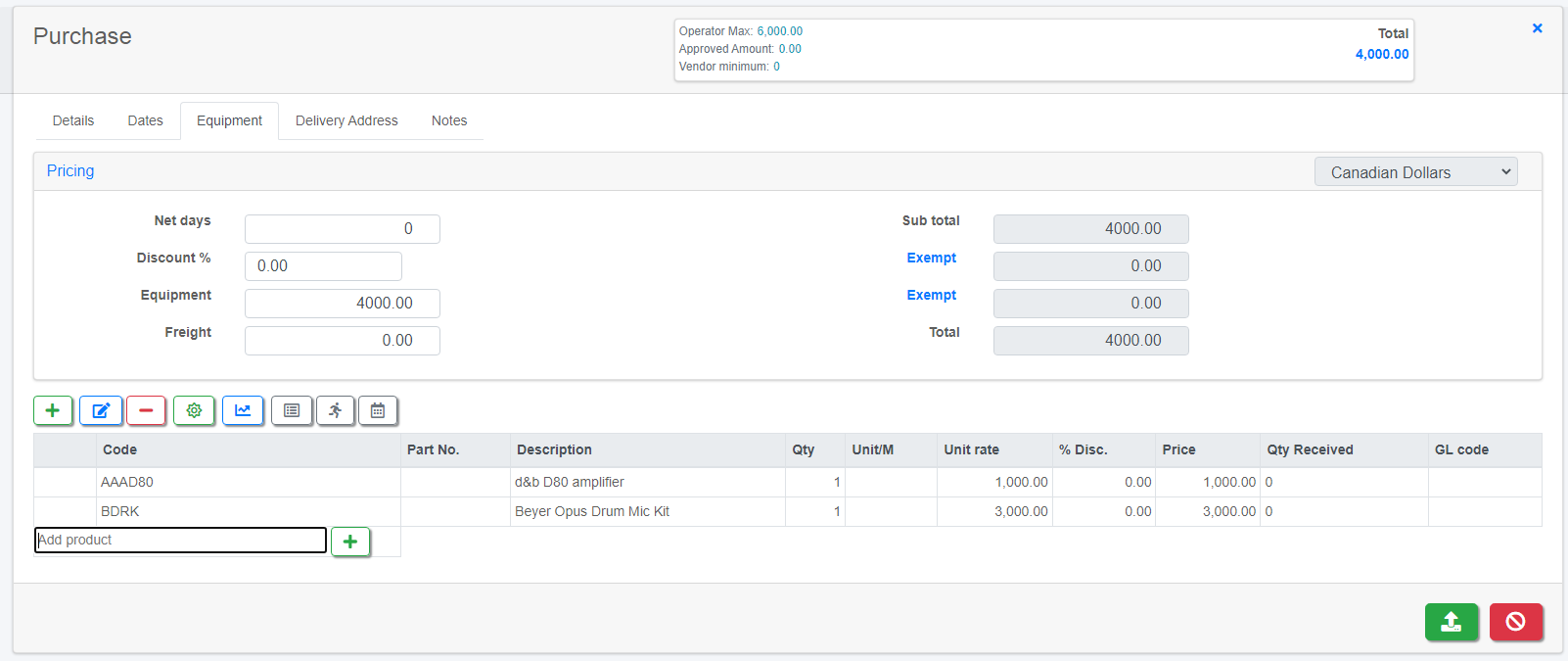
 Ship to Contact
Ship to Contact Ship to Venue
Ship to Venue Copy Address from Booking
Copy Address from Booking Ship to Warehouse Location
Ship to Warehouse Location Clear address
Clear address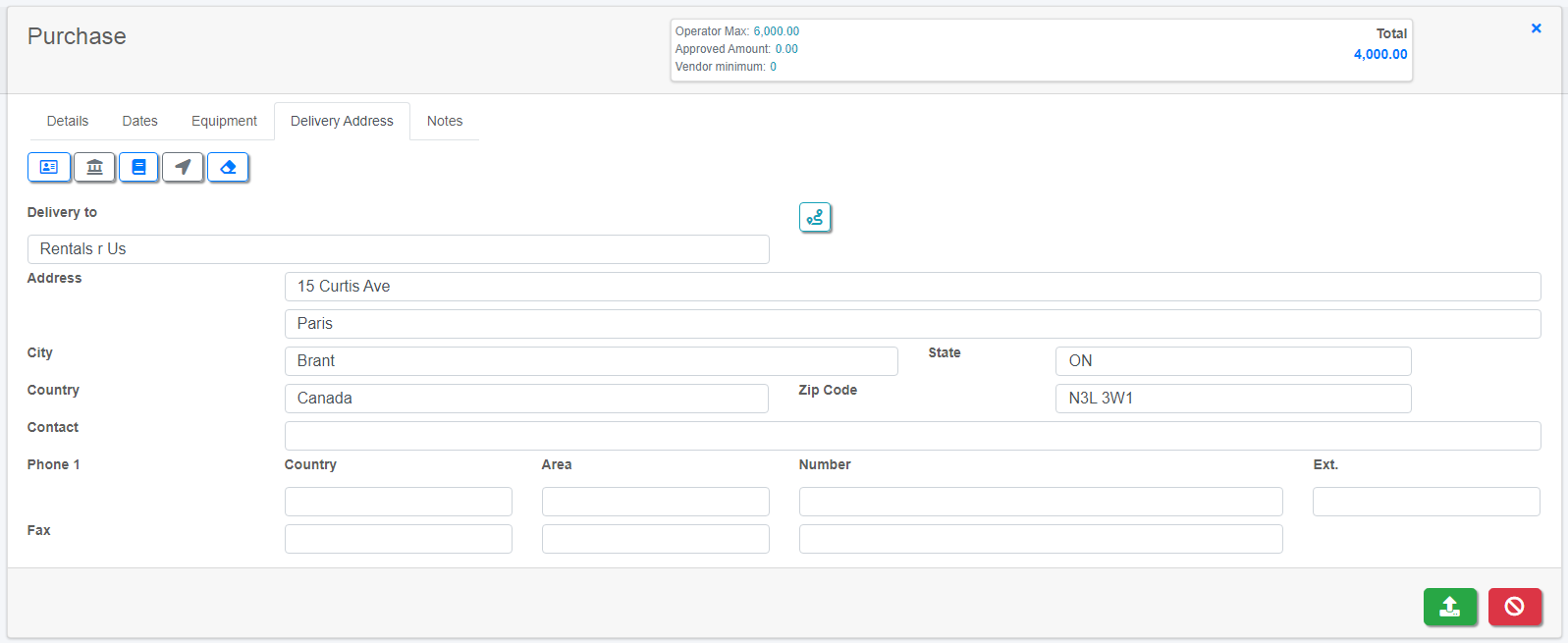
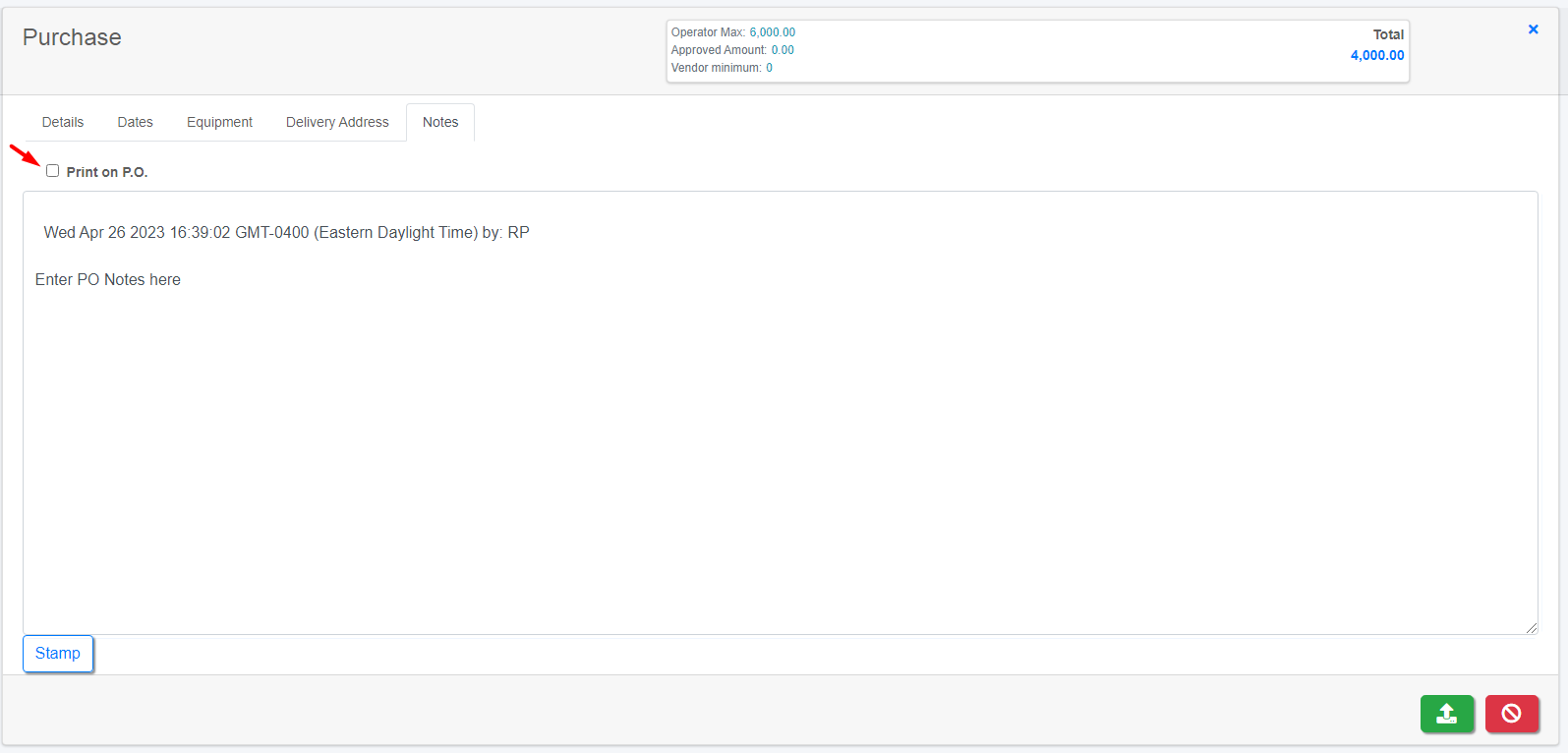

 to proceed
to proceed



 menu.
menu.









