RentalPoint Offers the ability to increase/decrease inventory pricing across a selection of products
Please use the TEST RUN feature outlined below to evaluate potential pricing updates first
Once pricing is updated, there is no 'undo' option
Prices increase formula is based on Operational Parameter #178
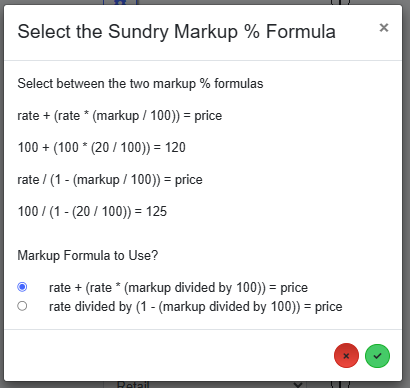
| First Navigate to the Inventory Setup Window, then highlight the Rental or Sales equipment folder and click |  |

- Select the product type (Rental or Sales)
- Select the range of products you want to change prices for by narrowing the selection criteria to a group or category if needed
- Select the price set to be updated
- Select the price set and rate the price update should be based on
- Set the percentage to increase or decrease your pricing by. The rate in step 4 will be multiplied by this factor. To increase a price by 10%, enter 10. To decrease the price, enter a negative figure. For example, -90 would give 10% of the base price
- Opt to Round up or down and by how much
- Ensure you click TEST RUN to view how the prices will be updated before actually changing your prices

The TEST RUN option shows you the effect the update would have on your pricing should you choose to proceed. No prices have been changed at this point.

Only when you are happy with your TEST RUN data click the green checkmark to proceed with your pricing update.
There is no 'undo' option for the pricing update.
